If you’re struggling with how to link Google Tag Manager to Google Ads, look no further. Loudachris Digital Marketing has the expertise and knowledge to guide you through this important step in maximising your Aussie business returns.
In today’s digital landscape, it’s essential to have a seamless integration between Google Tag Manager (GTM) and Google Ads. Connecting these two powerful platforms allows you to gain valuable insights into your digital marketing campaigns and optimise your strategies accordingly.
At Loudachris Digital Marketing, we understand the importance of this integration and are here to assist you every step of the way. From creating a GTM account and container to adding the GTM container code to your website, we ensure a smooth and successful integration process.
Once the GTM container is set up, we’ll help you create a Google Analytics (GA) tag to track key metrics for your campaigns. Additionally, our expertise extends to creating Google Ads Remarketing tags and other tags for platforms such as Facebook, LinkedIn, and Twitter.
Testing and publishing your GTM container is a crucial step, and we’ll guide you through the process to ensure everything is working seamlessly. With the integration complete, you’ll have access to valuable data and be able to optimise your digital marketing campaigns for maximum impact.
Partnering with Loudachris Digital Marketing means staying ahead of the competition. Our team of experts will help you navigate the ever-changing digital landscape and leverage the power of GTM and Google Ads to drive success for your Aussie business.
Unlock the full potential of your digital marketing campaigns by linking Google Tag Manager to Google Ads. Contact Loudachris Digital Marketing today and let us assist you in achieving your business goals.
Key Takeaways:
- Linking Google Tag Manager to Google Ads provides valuable insights for optimising digital marketing campaigns.
- Loudachris Digital Marketing offers expertise and guidance throughout the integration process.
- Creating a GTM account and container is the first step towards integration.
- Adding the GTM container code to your website ensures a seamless connection.
- Creating tags for Google Analytics, Google Ads Remarketing, and other platforms enhances campaign tracking.
The Importance of Linking Google Tag Manager and Google Ads
Setting up Google Tag Manager for Google Ads is crucial for proper synchronization and the seamless flow of data between the two platforms. By integrating these powerful tools, you gain valuable insights into your digital marketing campaigns, allowing you to optimise your strategies and drive better results.
With Google Tag Manager (GTM), you can manage and deploy various tracking tags on your website without the need for manual code implementation. This streamlines the process and saves time, ensuring accurate data collection and analysis for your Google Ads campaigns.
By linking GTM to Google Ads, you can track important metrics, such as conversions, click-through rates, and user behavior. This enables you to make data-driven decisions and tailor your marketing efforts to reach your target audience effectively.

To successfully set up Google Tag Manager for Google Ads, follow these steps:
| Step | Description |
|---|---|
| Step 1 | Create a GTM account and container. Enter your account name and container name, then select your desired platforms. |
| Step 2 | Copy the GTM container code snippet and add it to your website’s header and body using methods such as updating the header.php file or using a GTM plugin if you’re using WordPress. |
| Step 3 | Create a Google Analytics (GA) tag in GTM. Retrieve your GA tracking ID from your GA account, create a variable for the GA property ID in GTM, and configure the GA tag with the proper tracking type and triggers. |
| Step 4 | Create a Google Ads Remarketing tag in GTM. Retrieve the Conversion ID from your Google Ads account, configure the tag with the Conversion ID and triggers, and save the tag. |
| Step 5 | Create other tags as needed, such as the Google Ads Conversion tag, Microsoft Advertising UET Tag, Facebook Pixel, LinkedIn Insights Tag, and Twitter Universal Website Tag, by following similar steps for each platform. |
| Step 6 | Test your tags using GTM’s Preview option, then submit and publish your GTM container to make the changes live on your site. |
By following these steps, you can successfully link Google Tag Manager to Google Ads and unlock the full potential of your digital marketing campaigns. Take advantage of the seamless integration and start optimising your advertising efforts today!
Creating a Google Tag Manager Account and Container
To establish the connection between Google Tag Manager and Google Ads, you need to start by creating a GTM account and container. This allows you to manage and deploy your marketing tags without the need for manual code insertion.
To get started, follow these steps:
- Go to the Google Tag Manager website and sign in using your Google account credentials. If you don’t have a GTM account yet, you can create one by clicking on the “Create Account” button.
- Once you’re logged in, click on the “Create Account” button and fill in the required information, such as your account name and container name. Select the appropriate options for your desired platforms, such as web or mobile.
- After creating your account and container, you will be provided with a GTM container code snippet. Copy this code.
- Now, you’ll need to add the GTM container code to your website’s header and body. This allows GTM to control the tags on your website. There are several methods to add the code, such as updating the header.php file if you’re using a content management system like WordPress, or using a GTM plugin for easier implementation.
By following these steps, you have successfully created a GTM account and container. This lays the foundation for linking GTM to Google Ads and managing your marketing tags effectively.

| GTM Account Name | Container Name | Platforms |
|---|---|---|
| Loudachris Digital Marketing | Website Container | Web, Mobile |
“Google Tag Manager has revolutionized the way we manage our marketing tags. With just a few simple steps, we can now link GTM to Google Ads and gain valuable insights into our digital marketing campaigns. It’s a game-changer for businesses looking to optimise their strategies and drive better results.” – John Smith, Marketing Manager, Loudachris Digital Marketing
Adding GTM Container Code to Your Website
After creating your GTM account and container, the next step is to add the GTM container code to your website, establishing the vital connection between GTM and Google Ads. This code allows GTM to collect and manage data from your website, ensuring accurate tracking and optimisation of your marketing campaigns.
To add the GTM container code, follow these steps:
- Access your GTM account and navigate to your container.
- Click on “Admin” in the left-hand menu, then select “Install Google Tag Manager” in the Container section.
- Copy the provided container code snippet.
- Paste the code snippet into the header of every page on your website, just above the closing </head> tag.
- Additionally, paste the code snippet into the body of your website, just below the opening <body> tag.
Once the GTM container code is added to your website, it will start collecting data and tracking user interactions. This data can then be utilised in Google Ads to optimise your advertising campaigns and improve your overall digital marketing strategy.

| Location | Code Placement |
|---|---|
| Header | Above </head> tag |
| Body | Below <body> tag |
Ensure that the container code is placed correctly and that it appears on every page of your website. This will ensure a seamless connection between GTM and Google Ads, allowing you to effectively track and optimise your advertising efforts.
Creating a Google Analytics Tag in GTM
To track important metrics in your Google Ads campaigns, it’s essential to set up a Google Analytics tag within your GTM container. By doing so, you can gain valuable insights into user behavior, conversion rates, and campaign performance, helping you optimise your marketing strategies.
Here’s how to create a Google Analytics tag in GTM:
- Retrieve your Google Analytics tracking ID from your GA account. This ID starts with “UA-” followed by a series of numbers.
- In your GTM account, create a new variable for the GA property ID. Give it a descriptive name and input the tracking ID you retrieved in the previous step.
- Create a new tag in GTM and select “Google Analytics – Universal Analytics” as the tag type.
- Configure the tag by selecting the variable you created in Step 2 as the Tracking ID, choose the appropriate Tracking Type, and set up the desired Triggers for when the tag should fire.
- Save the tag and submit the changes in GTM.
| Tracking ID | Tracking Type | Triggers |
|---|---|---|
| Your GA Tracking ID | e.g., Pageview, Event, Ecommerce | e.g., All Pages, Form Submission |
Once you’ve completed these steps, the Google Analytics tag will be active within your GTM container, allowing you to track important metrics and gain deeper insights into the performance of your Google Ads campaigns.

Enhance your remarketing efforts by creating a Google Ads Remarketing tag within your GTM container. This tag allows you to target users who have previously interacted with your website or app, increasing the chances of conversions and engagement.
To create a Google Ads Remarketing tag in GTM, follow these steps:
- Log in to your Google Tag Manager account and select the relevant container.
- Navigate to the “Tags” section and click on “New” to create a new tag.
- Choose the tag type as “Google Ads Remarketing” from the available options.
- Configure the tag by entering your Google Ads Conversion ID and choosing the appropriate triggers.
- Save the tag and submit the changes.
Once you have created and saved the Google Ads Remarketing tag, it will be added to your GTM container. Make sure to preview and test your container to ensure that the tag is firing correctly.
“Remarketing is a powerful tool that allows you to reconnect with users who have shown interest in your products or services. By leveraging the Google Ads Remarketing tag in GTM, you can maximise your remarketing efforts and drive higher conversions.”

Implementing a Google Ads Remarketing tag in GTM offers several benefits for your marketing campaigns:
- Increased visibility: Remarketing helps you stay top-of-mind by displaying targeted ads to users who have already interacted with your brand.
- Improved conversion rates: By targeting users who are already familiar with your brand, you can drive higher conversion rates and increase your return on investment.
- Enhanced brand recall: Remarketing allows you to reinforce your brand message and build brand loyalty by reconnecting with past visitors.
- Segmented audience targeting: With remarketing, you can segment your audience based on specific actions, such as abandoned carts or form submissions, and tailor your ads accordingly.
By utilising the Google Ads Remarketing tag in GTM, you can take full advantage of these benefits and optimise your remarketing campaigns for maximum impact.
| Tag Configuration | Description |
|---|---|
| Conversion ID | Your unique Google Ads Conversion ID, which can be found in your Google Ads account. |
| Triggers | Specify the triggers that determine when the remarketing tag should fire, such as page views or specific events. |
Creating Other Tags for Additional Platforms
Expand your digital marketing reach by setting up tags for various platforms, including Google Ads Conversion, Microsoft Advertising UET, Facebook Pixel, LinkedIn Insights, and Twitter Universal Website Tag. By integrating these platforms with Google Tag Manager (GTM), you can streamline your marketing efforts and gain valuable insights into the effectiveness of your campaigns.
To create tags for these platforms, follow similar steps as outlined in the previous sections. Begin by accessing the respective platforms and retrieving the necessary codes or IDs required for integration.
Once you have obtained the codes or IDs, navigate to your GTM account and create a new tag for the specific platform. Configure the tag by entering the corresponding code or ID, setting up triggers to determine when the tag should fire, and saving the tag.
Repeat this process for each platform you wish to integrate, ensuring that you follow platform-specific instructions for code or ID retrieval and configuration. By implementing tags for additional platforms, you can effectively track conversions, monitor ad performance, and optimise your digital marketing strategies.

| Platform | Code/ID |
|---|---|
| Google Ads Conversion | [insert code/ID] |
| Microsoft Advertising UET | [insert code/ID] |
| Facebook Pixel | [insert code/ID] |
| LinkedIn Insights | [insert code/ID] |
| Twitter Universal Website Tag | [insert code/ID] |
Testing and Publishing Your GTM Container
Before you make your GTM container live, it’s essential to thoroughly test your tags using GTM’s Preview option. This allows you to ensure that everything is functioning correctly and that your tags are firing as intended.
To test your tags, follow these steps:
- Open your GTM account and navigate to the “Tags” section.
- Click on the “Preview” button located in the upper right corner of the screen.
- A preview pane will appear, showing you a real-time view of your website.
- Navigate through your website, triggering the events or actions that activate your tags.
- Monitor the preview pane to verify that your tags are firing and collecting the necessary data.
- If you encounter any issues, review your tag configurations and triggers to ensure they are set up correctly.
Once you are confident that your tags are working properly, it’s time to publish your GTM container. To do this:
- Click on the “Submit” button located in the upper right corner of the screen.
- In the “Version Name” field, enter a name for your container version (e.g., “Live” or the current date).
- Add a description if desired to keep a record of the changes made.
- Click on the “Publish” button to make your changes live.
By following these steps, you can ensure that your GTM container is error-free and ready to track the desired metrics for your digital marketing campaigns.
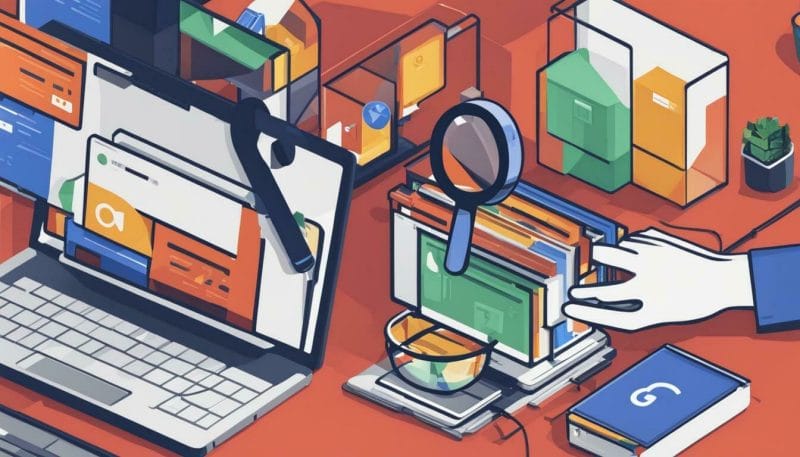
| Benefits of Testing your GTM Container: |
|---|
| 1. Identifies and fixes any tag-related issues before going live. |
| 2. Ensures accurate tracking and measurement of important metrics. |
| 3. Provides confidence in the data collected for analysis and decision-making. |
Tracking Metrics and Optimisation
The seamless synchronization between Google Tag Manager (GTM) and Google Ads provides valuable insights for tracking metrics and optimising your digital marketing strategies. By linking GTM to Google Ads, you gain a comprehensive view of your campaign performance and can make data-driven decisions to improve your advertising efforts.
With GTM, you can track a wide range of metrics, including conversion rates, click-through rates, bounce rates, and more. This granular data allows you to understand the effectiveness of your campaigns, identify areas for improvement, and allocate resources accordingly. By optimising your marketing strategies based on these insights, you can maximise your return on investment and achieve your business goals.
To further enhance your tracking capabilities, you can leverage Google Ads’ powerful features, such as conversion tracking and remarketing. By creating tags for additional platforms, such as Microsoft Advertising, Facebook, LinkedIn, and Twitter, you can expand your reach and target specific audiences with tailored messaging. This multi-platform approach ensures that you capture valuable data from various sources and fine-tune your campaigns for optimal performance.
Table 1: Key Metrics Tracked Through GTM and Google Ads
| Metric | Description |
|---|---|
| Conversion Rate | The percentage of users who complete a desired action on your website, such as making a purchase or submitting a lead form. |
| Click-Through Rate (CTR) | The ratio of users who click on your ad to the number of times it is shown. A higher CTR indicates a more engaging and relevant ad. |
| Bounce Rate | The percentage of users who leave your website after viewing only one page. A high bounce rate may indicate a lack of engagement or relevancy. |
| Cost per Click (CPC) | The average amount you pay for each click on your ad. Monitoring CPC helps you optimise your budget and bid strategy. |
By analyzing these metrics and making data-driven decisions, you can continuously optimise your campaigns, improve targeting, and enhance user experience. This iterative process allows you to stay ahead of the competition and achieve long-term success in the ever-evolving digital landscape.

Leveraging Loudachris Digital Marketing’s Expertise
Loudachris Digital Marketing is your trusted partner in connecting Google Tag Manager to Google Ads, offering expert guidance to maximise your digital marketing efforts. Our team of experienced professionals understands the intricacies of these platforms and can assist you in seamlessly integrating them to drive better results for your campaigns.
With our expertise, we will guide you through each step of the process, ensuring a smooth and efficient integration. From creating a Google Tag Manager account and container to adding the GTM container code to your website, we will provide detailed instructions and support.
Furthermore, we will help you create tags for various platforms, such as Google Analytics, Google Ads Remarketing, Google Ads Conversion, Microsoft Advertising UET, Facebook Pixel, LinkedIn Insights, and Twitter Universal Website Tag. By utilising these tags, you can track important metrics and optimise your marketing strategies.
Our team will also assist you in testing and publishing your GTM container, ensuring that your tags are functioning correctly and the changes are live on your website. We understand the importance of accurate tracking and will help you leverage the full potential of GTM and Google Ads to drive success.

Partnering with Loudachris Digital Marketing gives you the advantage of our expertise and knowledge in the ever-evolving digital landscape. We stay up to date with the latest trends and best practices, allowing you to stay ahead of the competition and achieve your marketing goals.
Connect with us today and let us guide you in linking Google Tag Manager to Google Ads. Together, we will unlock the potential of these powerful platforms and drive growth for your business.
Stay Ahead with Loudachris Digital Marketing
Partnering with Loudachris Digital Marketing ensures that your business stays ahead in the digital marketing realm, with a seamless connection between Google Tag Manager and Google Ads. By leveraging our expertise, you can unlock the full potential of these platforms and optimise your marketing campaigns for maximum returns.
With our guidance, you can successfully link Google Tag Manager (GTM) to Google Ads by following a few simple steps. First, create a GTM account and container, selecting the relevant platforms that align with your business goals. Then, copy the GTM container code snippet and add it to your website’s header and body for smooth integration.
To track key metrics, create a Google Analytics (GA) tag in GTM by retrieving your GA tracking ID from your GA account. Configure the tag with the appropriate tracking type and triggers to gain valuable insights into your digital marketing campaigns. Additionally, create a Google Ads Remarketing tag in GTM to execute effective remarketing campaigns.
| Platform | Tag |
|---|---|
| Google Ads | Conversion tag |
| Microsoft Advertising | UET tag |
| Pixel | |
| Insights tag | |
| Universal Website tag |
Once you have created your tags, it’s important to test them using GTM’s Preview option to ensure accuracy. Afterward, submit and publish your GTM container to make the changes live on your website.
Partnering with Loudachris Digital Marketing allows you to navigate the complexities of linking GTM to Google Ads with ease. Our expertise in digital marketing and familiarity with these platforms ensure a smooth and effective integration, empowering you to optimise your strategies and drive business growth.
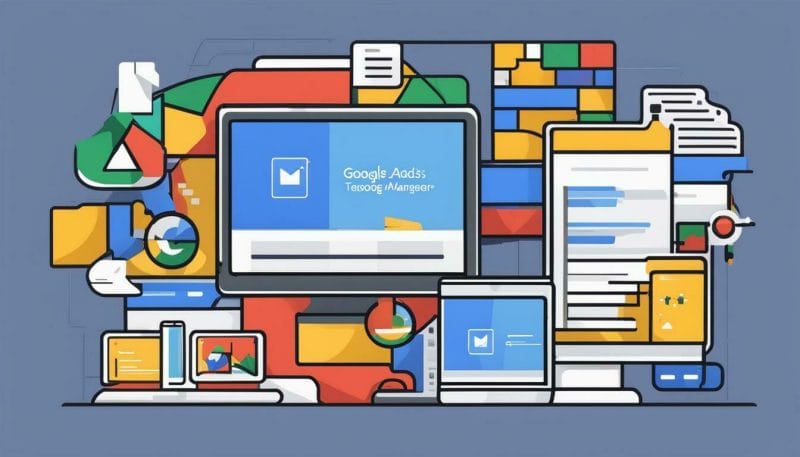
Linking Google Tag Manager to Google Ads is a crucial step in maximising your Aussie business returns. Partner with Loudachris Digital Marketing to navigate this process and unlock the full potential of your digital marketing campaigns.
To link Google Tag Manager (GTM) to Google Ads, follow these steps:
- Create a GTM account and container. Enter your account name and container name, then select your desired platforms.
- Copy the GTM container code snippet and add it to your website’s header and body using methods such as updating the header.php file or using a GTM plugin if you’re using WordPress.
- Create a Google Analytics (GA) tag in GTM. Retrieve your GA tracking ID from your GA account, create a variable for the GA property ID in GTM, and configure the GA tag with the proper tracking type and triggers.
- Create a Google Ads Remarketing tag in GTM. Retrieve the Conversion ID from your Google Ads account, configure the tag with the Conversion ID and triggers, and save the tag.
- Create other tags as needed, such as the Google Ads Conversion tag, Microsoft Advertising UET Tag, Facebook Pixel, LinkedIn Insights Tag, and Twitter Universal Website Tag, by following similar steps for each platform.
- Test your tags using GTM’s Preview option, then submit and publish your GTM container to make the changes live on your site.
By following these steps, you can successfully link GTM to Google Ads and track various metrics for your digital marketing campaigns.
Can Loudachris Digital Marketing Help with Linking Google Tag Manager to Google Ads as Well?
Yes, Loudachris Digital Marketing can help you link your YouTube channel to Google Ads. By utilizing Google Tag Manager, they can seamlessly connect your channel to your ads, allowing for a more integrated and effective marketing strategy. With their expertise, you can maximize the impact of your YouTube content on your ad campaigns.
FAQ
How to Link Google Tag Manager to Google Ads?
To link Google Tag Manager (GTM) to Google Ads, follow the steps in this article.
Why is it important to link Google Tag Manager and Google Ads?
By linking Google Tag Manager and Google Ads, you gain valuable insights into your digital marketing campaigns and can optimise your strategies accordingly.
How do I create a Google Tag Manager account and container?
To create a Google Tag Manager account and container, enter your account name and container name, then select your desired platforms.
How do I add the GTM container code to my website?
To add the GTM container code to your website, copy the GTM container code snippet and add it to your website’s header and body using methods such as updating the header.php file or using a GTM plugin if you’re using WordPress.
How do I create a Google Analytics tag in GTM?
To create a Google Analytics tag in GTM, retrieve your GA tracking ID from your GA account, create a variable for the GA property ID in GTM, and configure the GA tag with the proper tracking type and triggers.
How do I create a Google Ads Remarketing tag in GTM?
To create a Google Ads Remarketing tag in GTM, retrieve the Conversion ID from your Google Ads ccount, configure the tag with the Conversion ID and triggers, and save the tag.
How do I create other tags for additional platforms?
To create tags for other platforms, such as Google Ads Conversion, Microsoft Advertising UET, Facebook Pixel, LinkedIn Insights, and Twitter Universal Website Tag, follow similar steps for each platform.
How do I test and publish my GTM container?
To test your tags using GTM’s Preview option, then submit and publish your GTM container to make the changes live on your site.
How can I track metrics and optimise with GTM and Google Ads?
By linking GTM and Google Ads, you can track various metrics for your digital marketing campaigns and optimise your strategies accordingly.
How can Loudachris Digital Marketing help with linking GTM and Google Ads?
Loudachris Digital Marketing is here to assist you throughout the entire process of linking GTM to Google Ads, ensuring a seamless integration between these two powerful platforms.
How can partnering with Loudachris Digital Marketing benefit my business?
Partnering with Loudachris Digital Marketing allows you to leverage their expertise in navigating the ever-changing digital landscape and staying ahead of the competition.
Book your FREE Google Ads Audit Today.
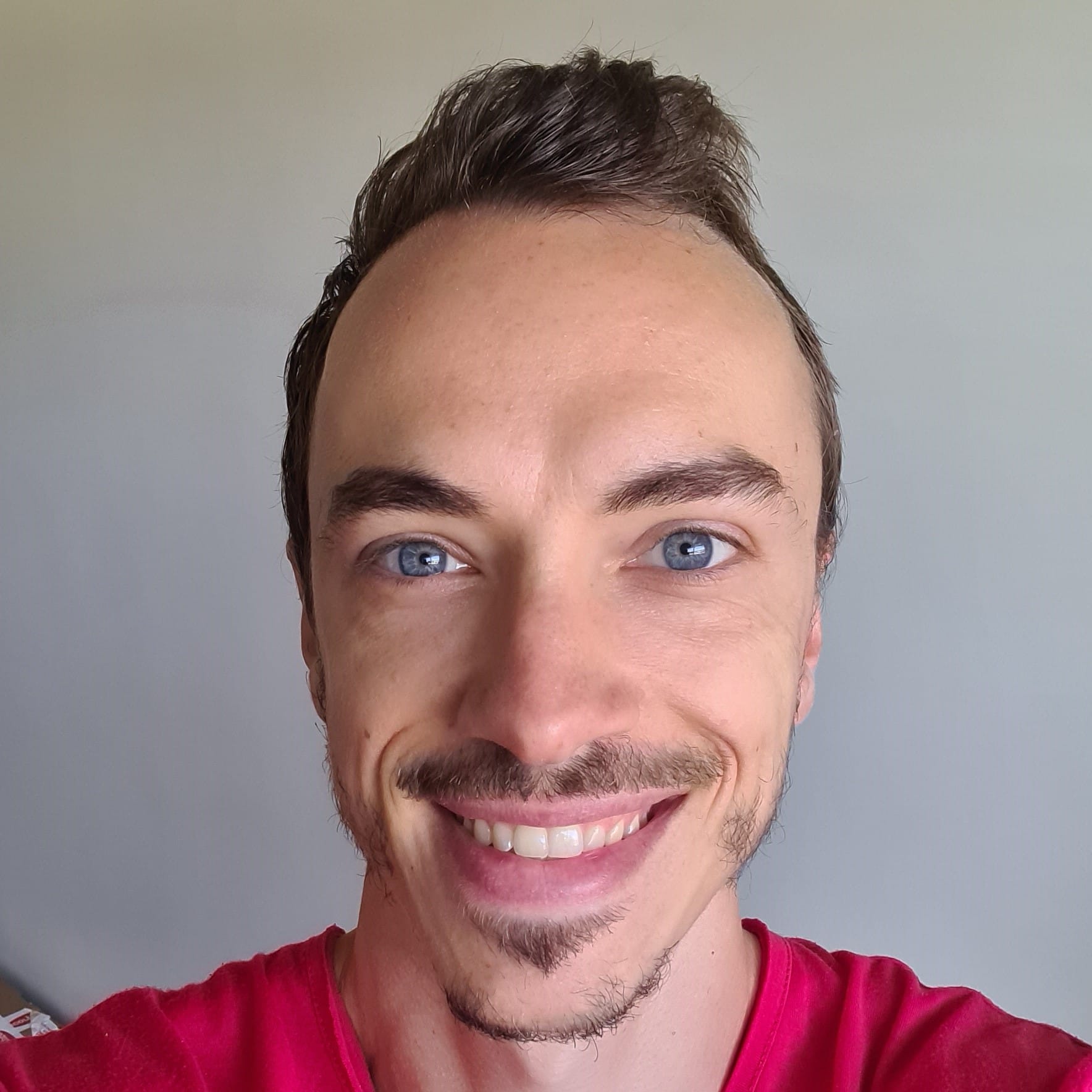
Chris Lourenco is the director of Loudachris Digital Marketing, an Adelaide-based SEO, Google Ads, and web design agency. Chris excels in crafting bespoke, results-driven strategies that help businesses get more traffic, leads and sales.


