Are you searching for how to link YouTube channel to Google Ads? Look no further! Loudachris Digital Marketing specialises in helping businesses link their YouTube channels to Google Ads seamlessly.
In today’s digital landscape, video advertising has become an essential component of any successful marketing strategy. By linking your YouTube channel to Google Ads, you can unlock a world of possibilities and reach a wider audience.
At Loudachris Digital Marketing, we understand the importance of a strong online presence and the benefits that arise from integrating your YouTube channel with Google Ads. Our team of experts is here to provide you with the assistance you need to successfully link the two platforms.
When you link your YouTube channel to Google Ads, you gain access to a range of valuable features. These include the ability to run ads based on interactions with your channel’s videos, view organic view metrics, show ads to channel visitors, and gain insights on viewer interactions.
With Loudachris Digital Marketing by your side, you can navigate the linking process with ease. We’ll guide you through the step-by-step process, ensuring a seamless integration between your YouTube channel and Google Ads.
Whether you’re new to online advertising or have an existing presence on both platforms, our team can provide expert guidance on linking and unlinking Google Ads accounts and YouTube channels. We’ll ensure that your accounts are managed effectively, allowing you to maximise your advertising efforts.
Don’t let the complexity of linking your YouTube channel to Google Ads hold you back. Trust the expertise of Loudachris Digital Marketing and take advantage of the full potential of video advertising.
Key Takeaways:
- Loudachris Digital Marketing specialises in helping businesses link their YouTube channels to Google Ads seamlessly.
- By linking your YouTube channel to Google Ads, you gain access to valuable features such as running ads based on video interactions and gaining insights on viewer interactions.
- Loudachris Digital Marketing provides step-by-step guidance on linking and unlinking Google Ads accounts and YouTube channels.
- Your linked account can show ads to channel visitors and access organic view metrics.
- Maximize your advertising efforts by utilising the expertise of Loudachris Digital Marketing.
Why Link Your YouTube Channel to Google Ads?
Integrating your YouTube channel with Google Ads offers numerous advantages for your marketing strategy. Let’s explore why this integration is essential.
When you link your YouTube channel to Google Ads, you unlock the potential to run ads based on interactions with your channel’s videos. This means you can target your ads to users who have engaged with your content, increasing the likelihood of conversions and reaching a more qualified audience.
The benefits of linking your YouTube channel to Google Ads go beyond targeted advertising. By integrating the two platforms, you gain access to valuable insights and data. You’ll be able to view organic view metrics, allowing you to track the performance and reach of your videos. Additionally, you can show ads to visitors of your YouTube channel, increasing brand visibility and driving traffic to your website.
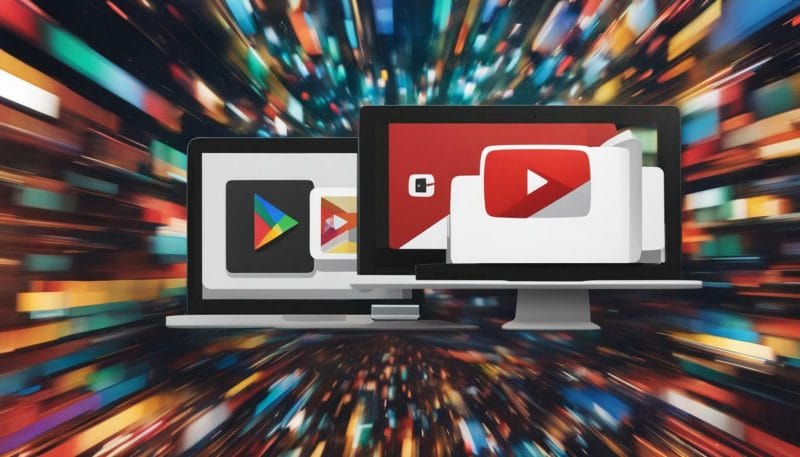
- Targeted advertising to users who have engaged with your channel’s videos
- Access to organic view metrics for better tracking and performance evaluation
- The ability to show ads to channel visitors, increasing brand visibility
- Insights on viewer interactions to optimise your marketing strategy
“Integrating your YouTube channel with Google Ads allows you to leverage the power of video advertising and gain valuable insights into your audience.” – Loudachris Digital Marketing
Now that you understand the advantages of linking your YouTube channel to Google Ads, it’s time to take the next step. Loudachris Digital Marketing specialises in guiding businesses through the process of integrating their YouTube channels with Google Ads. With their expert assistance, you can seamlessly link your accounts and make the most of your advertising efforts.
Remember, you can link up to 10,000 YouTube channels to a single Google Ads account and up to 300 Google Ads accounts to a YouTube channel. The process involves signing into YouTube Studio, accessing your channel’s settings, and linking the Google Ads account by entering the customer ID. Loudachris Digital Marketing can provide you with the step-by-step guidance you need to complete this process successfully.
Understanding the Benefits of Linking YouTube Channel to Google Ads
When you link your YouTube channel to Google Ads, you gain access to a range of benefits that can significantly enhance your advertising strategy. By integrating the two platforms, you unlock the potential of video advertising and gain valuable insights into your audience.
One of the key benefits of linking your YouTube channel to Google Ads is the ability to run ads based on interactions with your channel’s videos. This means you can target your ads to users who have already engaged with your content, increasing the chances of conversion.
Furthermore, the linked account will have access to view organic view metrics, allowing you to track the performance of your videos and make data-driven decisions. You can also show ads to channel visitors, increasing brand visibility and generating more opportunities for engagement.
By linking your YouTube channel to Google Ads, you can also gain insights on viewer interactions. This valuable data includes information on likes, comments, shares, and subscriptions, allowing you to better understand your audience and tailor your advertising strategy to their preferences.
Linking and Unlinking Google Ads Accounts and YouTube Channels
It’s important to note that you can link up to 10,000 YouTube channels to a single Google Ads account, providing you with ample opportunities to expand your reach. Conversely, you can link up to 300 Google Ads accounts to a YouTube channel, enabling you to manage multiple accounts with ease.
The process of linking your YouTube channel to Google Ads involves a few simple steps. First, sign into YouTube Studio, where you can access the necessary settings. From there, you need to link your Google Ads account by entering the customer ID. Loudachris Digital Marketing can guide you through this process, ensuring a smooth and successful integration.
In addition to linking accounts, Loudachris Digital Marketing can also assist with unlinking Google Ads accounts and YouTube channels if needed. Our expert team can provide guidance on the best practices for managing multiple accounts and channels, maximising the effectiveness of your advertising efforts.
With the assistance of Loudachris Digital Marketing, you can harness the full potential of linking your YouTube channel to Google Ads. Contact us today to take advantage of our expertise and elevate your advertising strategy to new heights.

Now, let’s dive into the step-by-step process of linking your YouTube channel to Google Ads, making it easier for you to run targeted video ads. With Loudachris Digital Marketing by your side, you can seamlessly integrate your YouTube channel with Google Ads and unlock a world of advertising opportunities.
Step 1: Sign into YouTube Studio
The first step is to sign into YouTube Studio, where you can manage your channel settings and access the necessary tools for linking with Google Ads. Simply navigate to studio.youtube.com and sign in with your YouTube account credentials. Once you’re in, you’re ready to move on to the next step.
Step 2: Access Your Channel’s Settings
Next, you need to access your YouTube channel’s settings. In YouTube Studio, click on the Settings tab in the left-hand menu. From there, select the Channel option, and then click on the Advanced settings link. This will take you to the Advanced channel settings page where you can configure various aspects of your channel, including the integration with Google Ads.
Step 3: Link Google Ads Account by Entering Customer ID
Now that you’re in the Advanced channel settings page, scroll down until you find the Google Ads Association section. Click on the Link button next to Google Ads, and a pop-up window will appear. In this window, enter your Google Ads customer ID and click on the Next button. Follow the prompts to complete the linking process. If you don’t have a Google Ads account, you can create one easily by clicking on the Sign up button.
With these three simple steps, your YouTube channel will be successfully linked to your Google Ads account. This integration allows you to run targeted video ads based on viewer interactions with your channel’s videos. You’ll also gain access to valuable insights and analytics about your audience, helping you optimise your advertising strategies for maximum impact.

| Benefits of Linking YouTube Channel to Google Ads |
|---|
| Access to organic view metrics |
| Show ads to channel visitors |
| Insights on viewer interactions |
By linking your YouTube channel to Google Ads, you can maximise the reach and impact of your video advertising efforts. However, if you need any assistance or guidance throughout the linking process, Loudachris Digital Marketing is here to help. Their team of experts specialises in YouTube channel and Google Ads integration, ensuring a seamless and successful experience for your business. Whether you need help with linking or unlinking Google Ads accounts and YouTube channels, they have the expertise to assist you.
Step 1: Sign into YouTube Studio
To begin the integration process, you need to sign into YouTube Studio, the platform’s dedicated management tool for content creators. This tool allows you to manage your channel, upload videos, and access important settings.
Here’s how you can sign into YouTube Studio:
- Go to the YouTube website and click on your profile picture located at the top-right corner of the page.
- In the drop-down menu, click on “YouTube Studio” option.
- You will be redirected to the YouTube Studio dashboard, where you can begin the process of linking your YouTube channel to Google Ads.
Signing into YouTube Studio is a crucial first step in the process, as it allows you to access the necessary settings to integrate your channel with Google Ads.
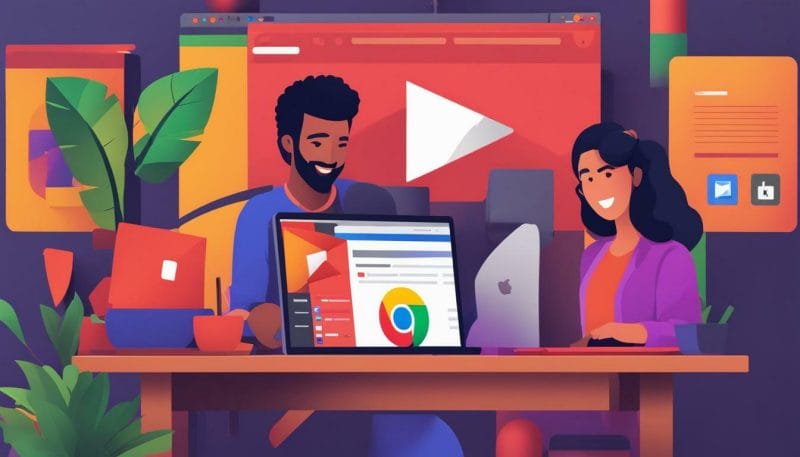
Once you are in YouTube Studio, the next step is to access your channel’s settings. These settings will allow you to make the necessary changes to link your YouTube channel to Google Ads.
Follow these steps to access your channel’s settings:
- In YouTube Studio, click on the “Settings” option located on the left-hand side of the screen.
- In the settings menu, click on “Channel” located in the left-hand sidebar.
- Select the “Advanced settings” tab, where you will find the option to link your Google Ads account.
By accessing your channel’s settings, you are one step closer to integrating your YouTube channel with Google Ads and unlocking the benefits of video advertising.
Step 3: Link Google Ads Account by Entering Customer ID
The final step in the process involves linking your Google Ads account to your YouTube channel by entering the customer ID. This step establishes the connection between the two platforms, allowing you to run ads and gain valuable insights.
Here’s how you can link your Google Ads account to your YouTube channel:
- In the “Advanced settings” tab of your channel’s settings, click on the “Link Google Ads Account” button.
- A pop-up window will appear, prompting you to enter your Google Ads customer ID. If you don’t have a Google Ads account, you will need to create one before proceeding.
- Enter your Google Ads customer ID and click on the “Link” button to establish the link between your YouTube channel and Google Ads.
Once you have successfully linked your Google Ads account, you will have access to organic view metrics, the ability to show ads to channel visitors, and insights on viewer interactions.
Expert Guidance from Loudachris Digital Marketing
Linking your YouTube channel to Google Ads can be a complex process, but don’t worry, we are here to help. At Loudachris Digital Marketing, we specialise in guiding businesses through the integration process, ensuring a seamless connection between their YouTube channels and Google Ads accounts.
Our team of experts can provide you with step-by-step guidance, troubleshoot any issues that may arise, and offer valuable insights on best practices. Whether you need assistance with linking or unlinking Google Ads accounts and YouTube channels, we have the knowledge and experience to support you every step of the way.
Contact Loudachris Digital Marketing today and let us help you maximise the potential of your YouTube channel and Google Ads integration.
| Benefits of Linking YouTube Channel to Google Ads | Steps to Link YouTube Channel with Google Ads |
|---|---|
| Access to organic view metrics | Sign into YouTube Studio |
| Show ads to channel visitors | Access your channel’s settings |
| Insights on viewer interactions | Link Google Ads account by entering customer ID |
Step 2: Access Your Channel’s Settings
Once you’re in YouTube Studio, navigate to your channel’s settings to continue linking your YouTube channel with Google Ads.
In the left-hand menu, click on “Settings” to access a range of options for managing your channel. Scroll down until you find the “Channel” section, and click on “Advanced settings.”
Within the “Advanced settings” page, you’ll see a “Google Ads linking” option. Click on the “Link an AdWords account” button to proceed with the linking process. Note that you need to have administrative access to the Google Ads account you want to link.
Next, you’ll be prompted to enter the customer ID of the Google Ads account you wish to link to your YouTube channel. If you’re unsure about where to find the customer ID, follow the instructions provided by Google Ads or consult with Loudachris Digital Marketing for expert guidance. Once you’ve entered the customer ID, click on “Create Link” to complete the linking process.
By linking your YouTube channel to Google Ads, you open up a world of possibilities for reaching your target audience and maximising the impact of your video content. Loudachris Digital Marketing is here to provide the assistance you need throughout the entire linking process, ensuring a seamless integration between your YouTube channel and Google Ads.
| Benefits of Linking YouTube Channel to Google Ads | How to Link YouTube Channel to Google Ads |
|---|---|
| – Access to organic view metrics | – Sign into YouTube Studio |
| – Ability to show ads to channel visitors | – Access your channel’s settings |
| – Insights on viewer interactions | – Link Google Ads account by entering customer ID |
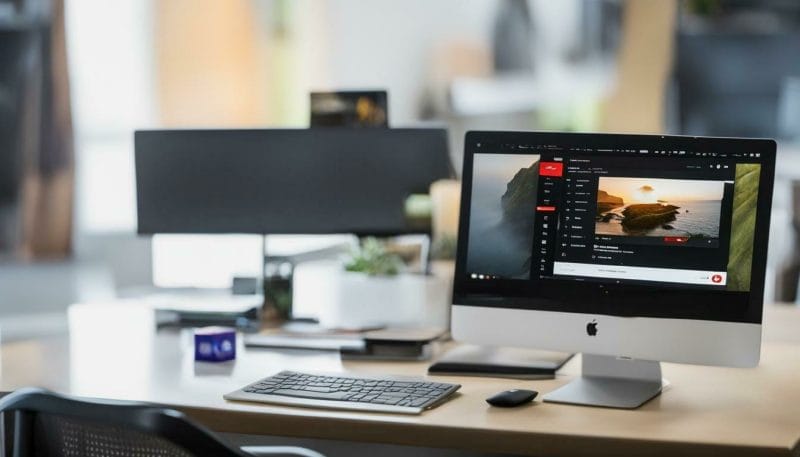
“Linking your YouTube channel to Google Ads allows you to run ads based on interactions with your channel’s videos. You can gain valuable insights on viewer behavior and preferences, showing ads directly to your channel visitors. With access to organic view metrics, you’ll have a comprehensive view of your video performance. Loudachris Digital Marketing specialises in guiding businesses through the process of linking their YouTube channels to Google Ads, ensuring a seamless integration that drives results.” – Loudachris Digital Marketing
Step 3: Link Google Ads Account by Entering Customer ID
Now it’s time to link your Google Ads account to your YouTube channel by entering the customer ID provided by Google Ads. This step is crucial as it establishes the connection between the two platforms, enabling you to leverage the full potential of video advertising.
By linking your YouTube channel to Google Ads, you gain access to a range of benefits that can boost your advertising efforts. For starters, you can view organic view metrics, allowing you to understand how your videos are performing and optimise your content accordingly. Additionally, you can show ads to channel visitors, increasing your reach and engagement.
To link your Google Ads account, follow these simple steps:
- Sign in to your YouTube Studio account.
- Access your channel’s settings by clicking on your profile picture and selecting “YouTube Studio”.
- In the YouTube Studio menu, navigate to the “Settings” tab on the left-hand side.
- Click on “Channel” and then select “Advanced settings”.
- Scroll down to the “Linked Google Ads account” section and click on “Link an AdWords account”.
- Enter your Google Ads customer ID in the provided field.
- Click “Save” to complete the linking process.
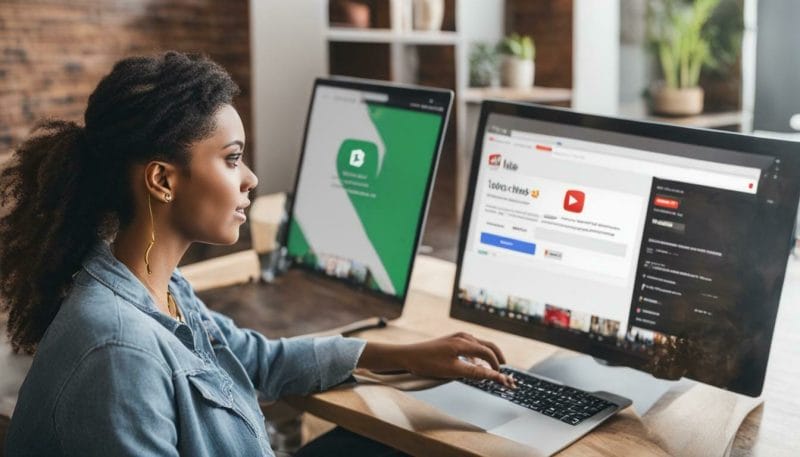
Loudachris Digital Marketing specialises in assisting businesses with the integration of their YouTube channels and Google Ads accounts, ensuring a smooth and successful linking process. They have the knowledge and expertise to guide you through each step, offering personalised support along the way.
Remember, you can link up to 10,000 YouTube channels to a single Google Ads account and up to 300 Google Ads accounts to a YouTube channel. This allows you to manage multiple channels and accounts seamlessly, all while maximising the reach and impact of your video ads.
| Benefits of Linking YouTube Channel to Google Ads | Process |
|---|---|
| Access to organic view metrics | 1. Sign in to YouTube Studio |
| Show ads to channel visitors | 2. Access channel’s settings |
| Insights on viewer interactions | 3. Link Google Ads account by entering customer ID |
Loudachris Digital Marketing Assistance with YouTube Channel and Google Ads Integration
Loudachris Digital Marketing is here to offer you top-notch assistance with linking your YouTube channel to Google Ads, taking the hassle out of the integration process. When you link your YouTube channel to Google Ads, you open up a world of possibilities for video advertising and gaining valuable insights into your audience.
By leveraging the power of video advertising, you can reach your target audience in a more engaging and effective way. With YouTube being the second largest search engine in the world, it’s crucial to maximise your presence on this platform. Loudachris Digital Marketing can guide you through the step-by-step process of linking your YouTube channel to Google Ads, ensuring a seamless integration that allows you to run ads based on interactions with your channel’s videos.
Once your YouTube channel is linked to Google Ads, you’ll have access to valuable organic view metrics, allowing you to measure the performance and reach of your videos. You’ll also be able to show ads to channel visitors, increasing the visibility and reach of your brand. Additionally, by linking your YouTube channel to Google Ads, you’ll gain insights on viewer interactions, enabling you to better understand your audience and tailor your advertising strategies accordingly.
Linking your YouTube channel to Google Ads is a straightforward process that involves signing into YouTube Studio, accessing your channel’s settings, and linking the Google Ads account by entering the customer ID. Loudachris Digital Marketing can provide you with a comprehensive tutorial and expert guidance to ensure a successful integration. We can also assist you with linking or unlinking Google Ads accounts and YouTube channels, allowing you to manage multiple accounts and channels with ease.
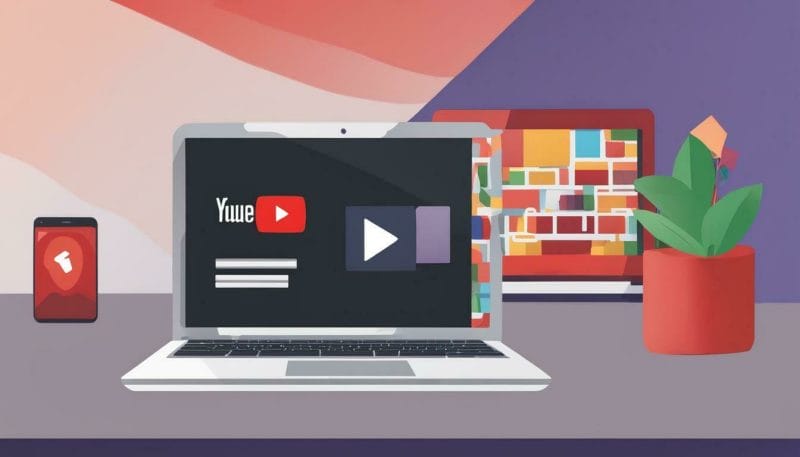
| Benefits of Linking YouTube Channel to Google Ads |
|---|
| Access to organic view metrics |
| Show ads to channel visitors |
| Insights on viewer interactions |
Linking and Unlinking Google Ads Accounts and YouTube Channels
Managing multiple Google Ads accounts and YouTube channels can be complex, but with the help of Loudachris Digital Marketing, you can easily link and unlink them according to your needs. Linking your YouTube channel to Google Ads offers numerous advantages, including the ability to run ads based on interactions with your channel’s videos. Once linked, your account will have access to view organic view metrics, show ads to channel visitors, and gain valuable insights on viewer interactions.
To begin the linking process, sign into YouTube Studio by following these steps:
- Open a web browser and go to https://studio.youtube.com
- Sign in with your Google Account associated with your YouTube channel
Once you’re signed in, it’s time to access your channel’s settings. Here’s how:
- Click on your profile picture in the top-right corner of the screen
- Choose “Settings” from the drop-down menu
- On the left-hand side, click on “Channel” and then “Advanced settings”
Now that you’ve accessed your channel’s settings, it’s time to link your Google Ads account. Follow these steps:
- Scroll down to the “Google Ads” section and click on “Link an Ads account”
- Enter your Google Ads customer ID and click “Next”
- Review the permissions and information requested, then click “Link account” to complete the process
With the help of Loudachris Digital Marketing, you can ensure a seamless integration between your YouTube channel and Google Ads. They specialise in guiding businesses through the process of linking or unlinking Google Ads accounts and YouTube channels, optimising your advertising efforts and helping you achieve your marketing goals.
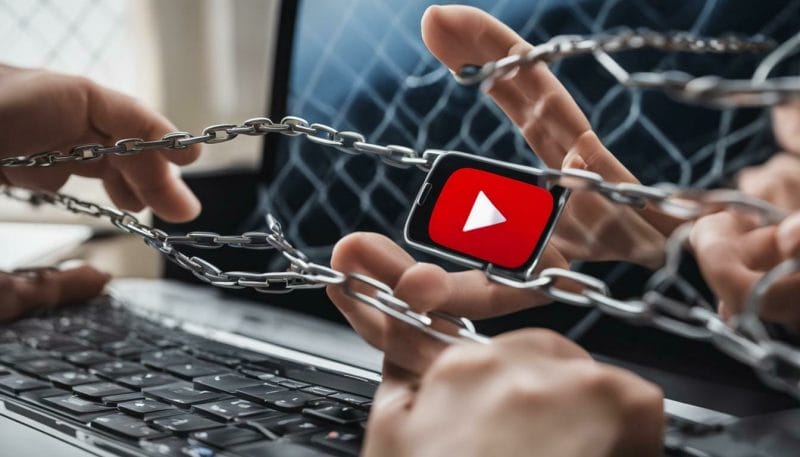
Conclusion
Linking your YouTube channel to Google Ads is a crucial step in leveraging the power of video advertising. With the assistance of Loudachris Digital Marketing, you can seamlessly integrate the two platforms and unlock new opportunities for your business.
By linking your YouTube channel to Google Ads, you can run ads based on interactions with your channel’s videos. This means that your ads will be more targeted and relevant to your audience, increasing the chances of engagement and conversions.
The linked account will also have access to view organic view metrics, allowing you to understand how your videos are performing and make data-driven decisions to optimise your advertising strategy.
In addition, linking your YouTube channel to Google Ads enables you to show ads to channel visitors, maximising your reach and exposure. You can also gain valuable insights on viewer interactions, such as likes, comments, and shares, which can help you refine your content and improve engagement.
With the ability to link up to 10,000 YouTube channels to a single Google Ads account and up to 300 Google Ads accounts to a YouTube channel, the possibilities for expanding your reach and targeting specific audiences are endless.
Whether you need assistance with linking your YouTube channel to Google Ads, managing multiple accounts and channels, or any other aspect of digital marketing, Loudachris Digital Marketing is here to help. Their expertise and guidance will ensure a seamless integration between your YouTube channel and Google Ads, maximising the impact of your video advertising efforts.
Can Loudachris Digital Marketing Help with Linking a YouTube Channel to Google Ads?
Yes, Loudachris Digital Marketing can help you set up ads on Google with Loudachris. They have the expertise to link your YouTube channel to Google Ads, ensuring that your video content reaches the right audience through targeted advertising campaigns. Let Loudachris Digital Marketing enhance your online presence and drive traffic to your YouTube channel.
FAQ
How to Link YouTube Channel to Google Ads?
Loudachris Digital Marketing specialises in guiding businesses through the process of linking YouTube channels to Google Ads. They can provide expert assistance and support throughout the integration process.
What are the benefits of linking my YouTube channel to Google Ads?
Linking your YouTube channel to Google Ads allows you to run ads based on interactions with your channel’s videos. You gain access to organic view metrics, can show ads to channel visitors, and gain insights on viewer interactions.
How many YouTube channels can be linked to a single Google Ads account?
You can link up to 10,000 YouTube channels to a single Google Ads account.
How many Google Ads accounts can be linked to a YouTube channel?
You can link up to 300 Google Ads accounts to a YouTube channel.
What is the process of linking a YouTube channel to Google Ads?
The process involves signing into YouTube Studio, accessing the channel’s settings, and linking the Google Ads account by entering the customer ID. Loudachris Digital Marketing can guide you through this process step by step.
Can Loudachris Digital Marketing assist with linking or unlinking Google Ads accounts and YouTube channels?
Yes, Loudachris Digital Marketing can provide assistance with linking or unlinking Google Ads accounts and YouTube channels. They are experienced in managing multiple accounts and channels.
Book your FREE Google Ads Audit Today.
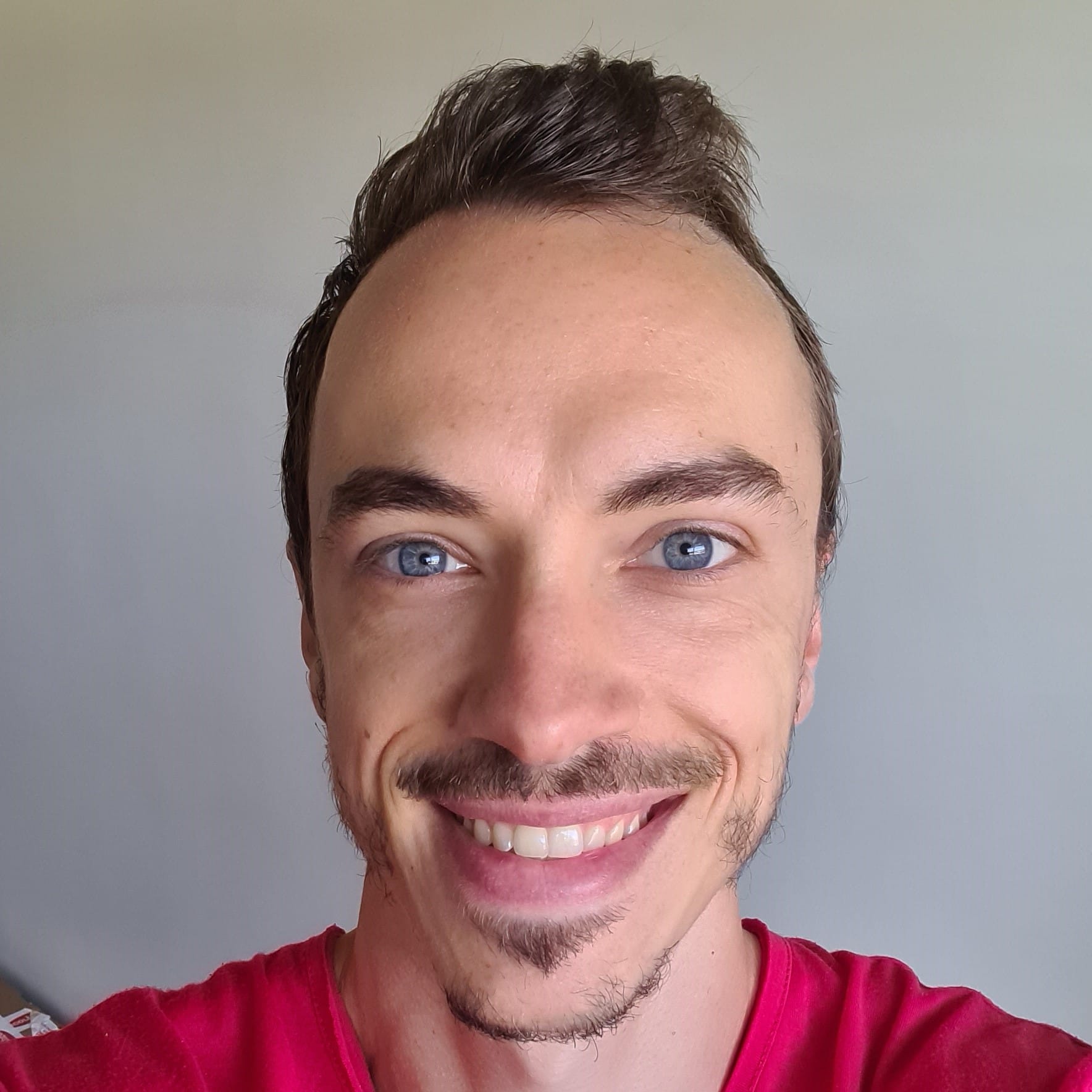
Chris Lourenco is the director of Loudachris Digital Marketing, an Adelaide-based SEO, Google Ads, and web design agency. Chris excels in crafting bespoke, results-driven strategies that help businesses get more traffic, leads and sales.



